Instagram has a weekly photo challenge, which is a great way to get creative and think outside the box. The title of this week’s challenge is “Inspired By.” We had just taken some winter themed photos and I could not help but think of Canadian artist Trisha Romance when we took them. My mom owns some of her artwork, which are soft, warm and magical winter scenes.

I decided that I was going to do a Trisha Romance inspired image for the challenge using accessible photo editing apps. The three apps I used were Snapseed, A Color Story and Facetune. Below is the original image that was imported from our camera.

The first step in my editing process is to make slight adjustments directly on my phone. I decrease the highlights, increase the shadows, brightness and brilliance.
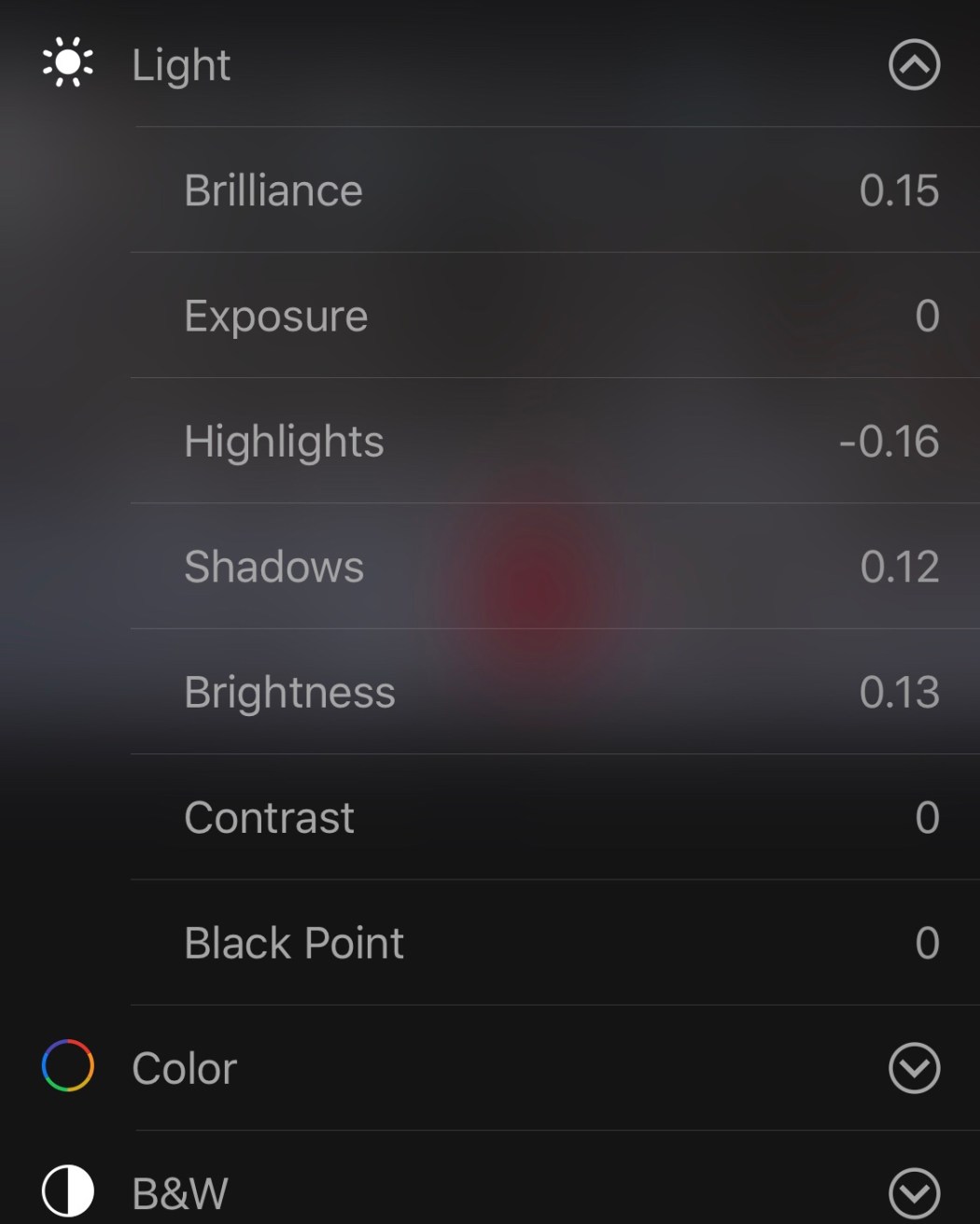

From there I go into A Color Story and add a filter. Lately I have been using January from the Seasons pack. It really makes the snow, trees, and red in my dress pop.
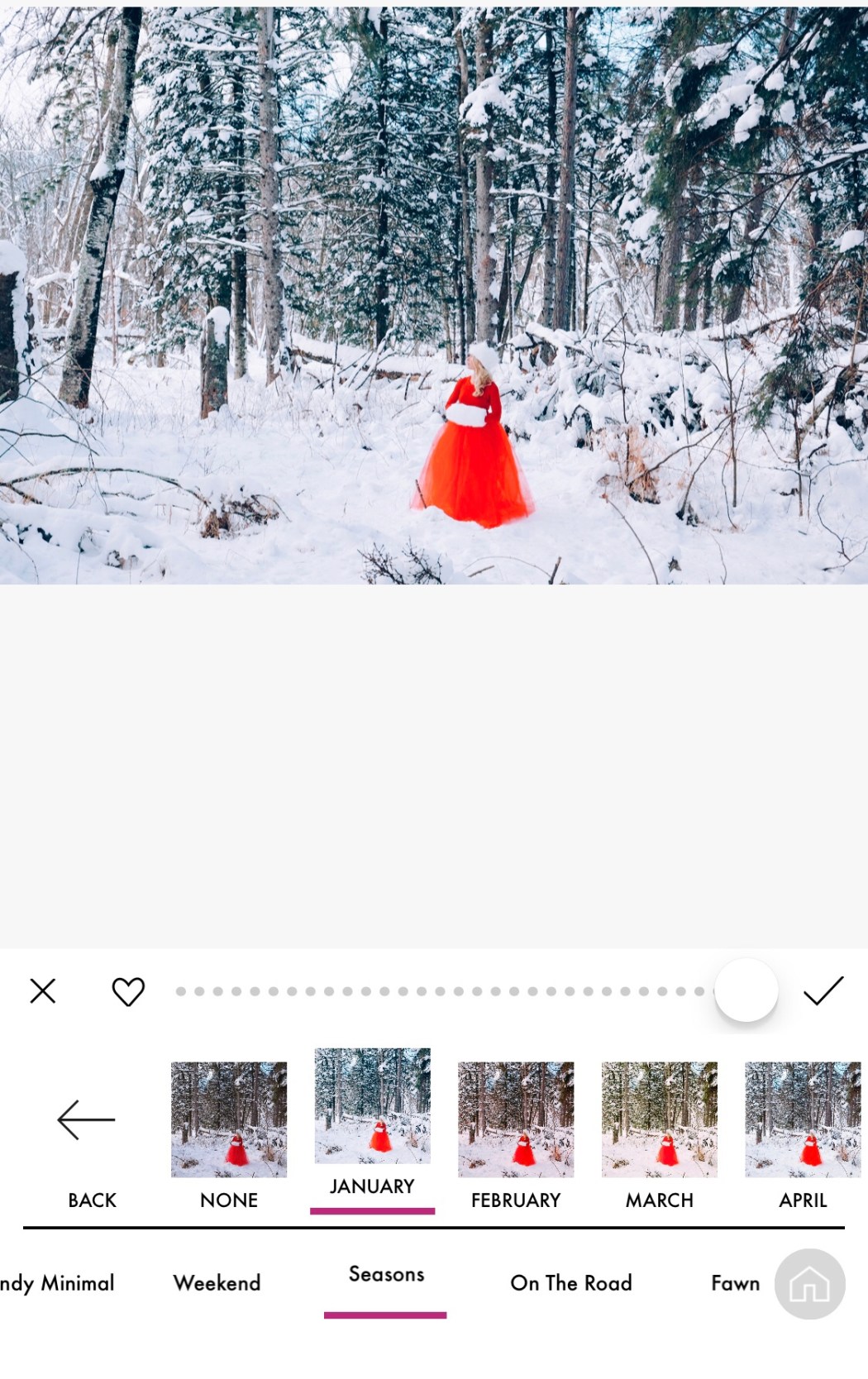
Usually this is where I would end my editing process, but I needed to make this look like a painting. I recalled an HDR setting in Snapseed that might help me achieve the look I was going for.
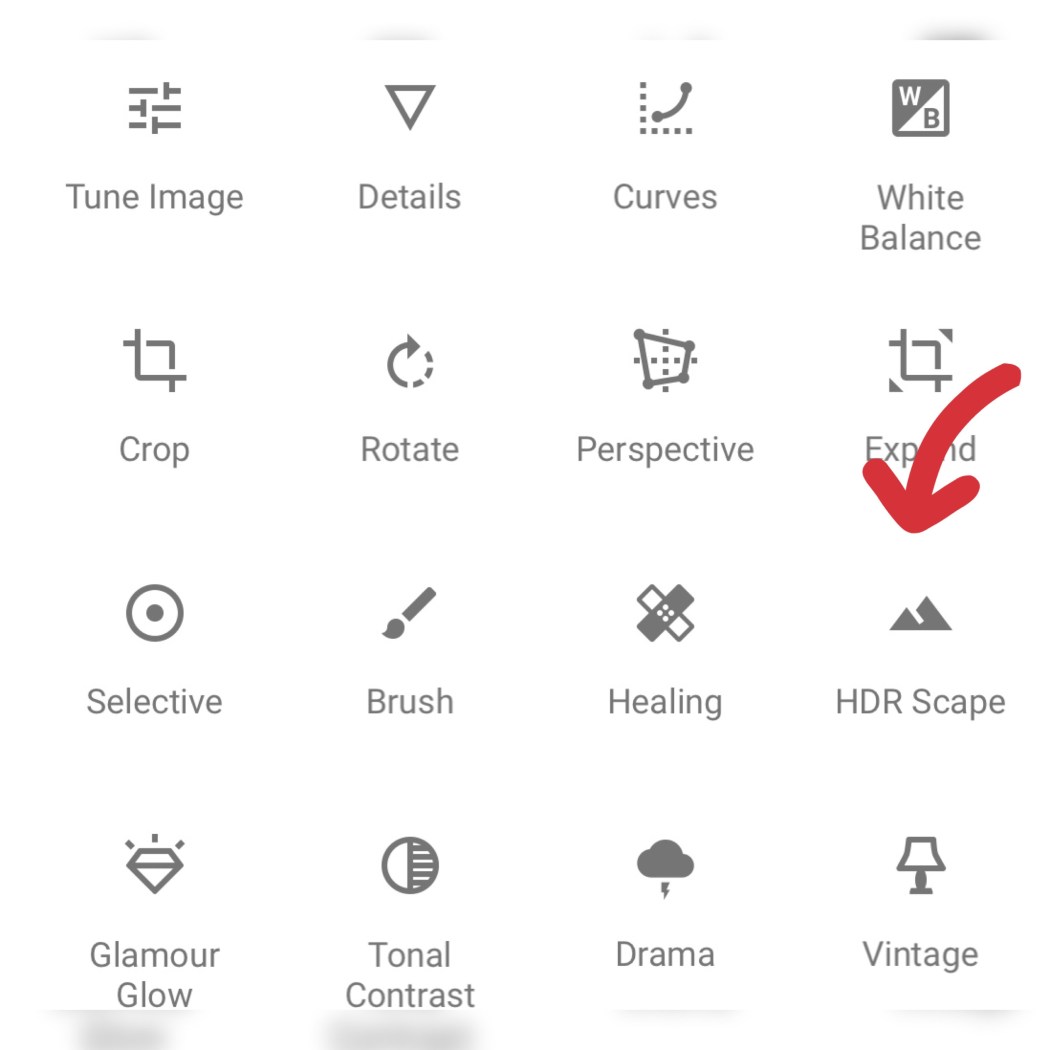
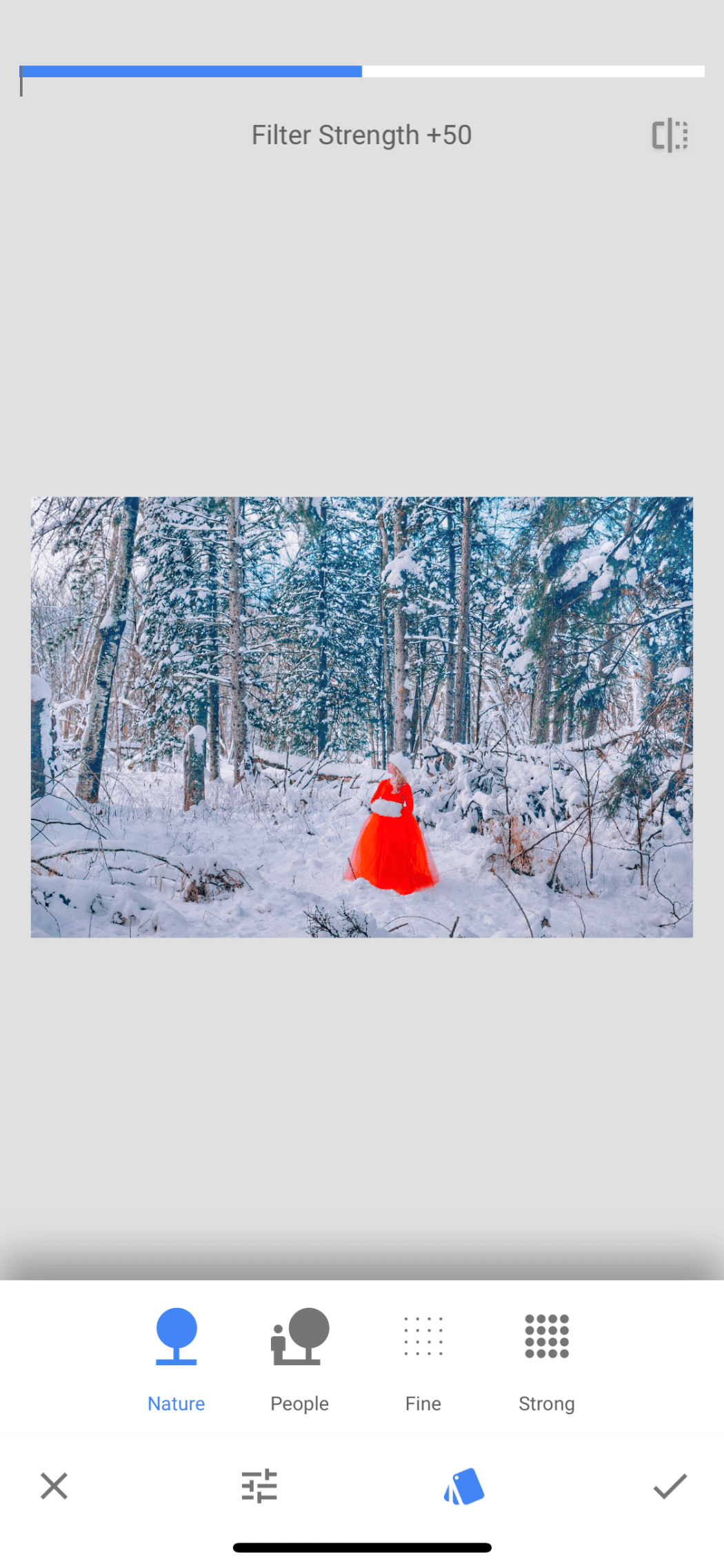
I liked the effect this gave, but my dress was way too bright, so I used the brush tool in Snapseed to desaturate my outfit.
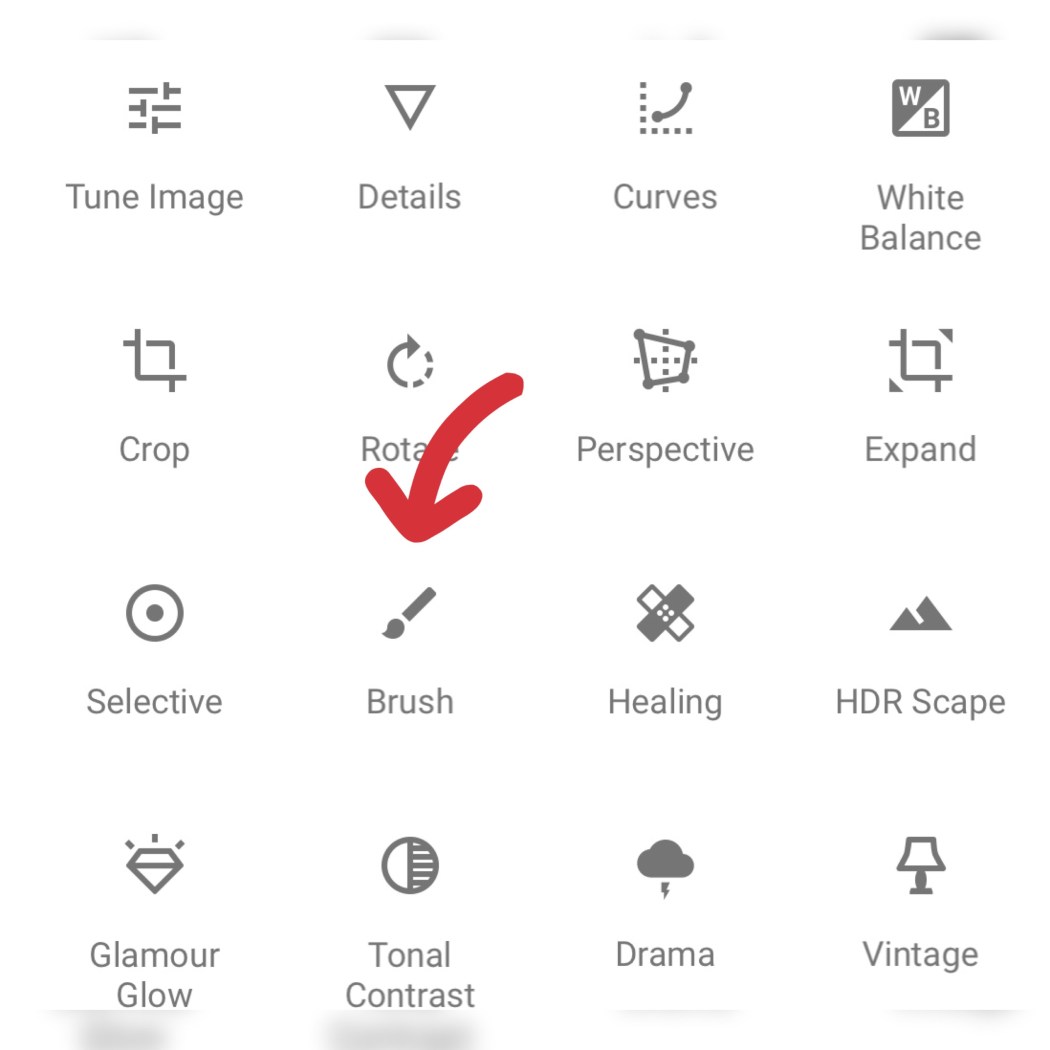

In order to get a similar softness and warmth that you see in a Trisha Romance painting, I needed to add some effects to the photo. A Color Story has some interesting ones that might allow me to achieve this look. I don’t usually use these, but this was a great way to experiment.
I added light leak 10 and 11 at about half opacity to achieve that warm and soft pastel look.
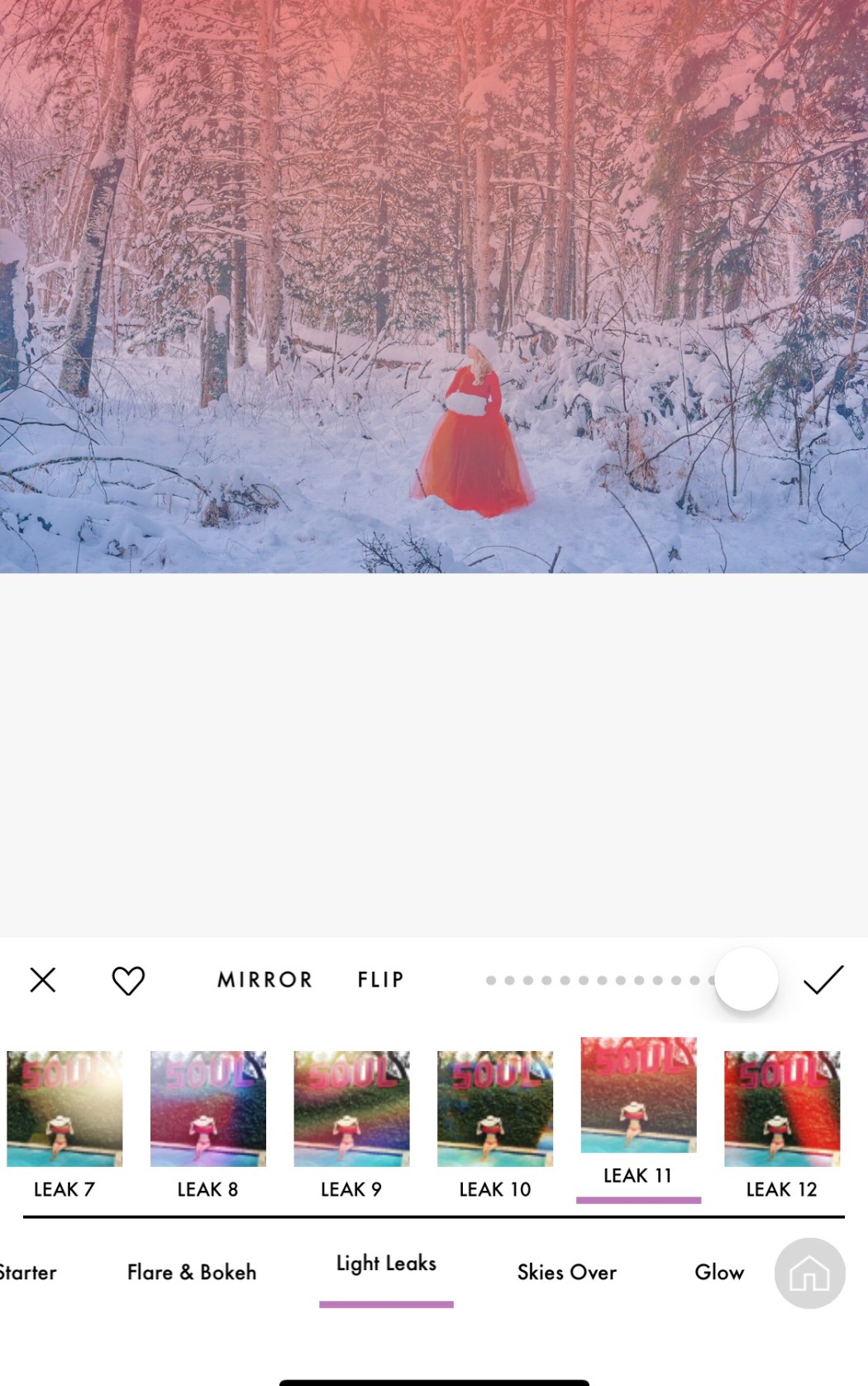
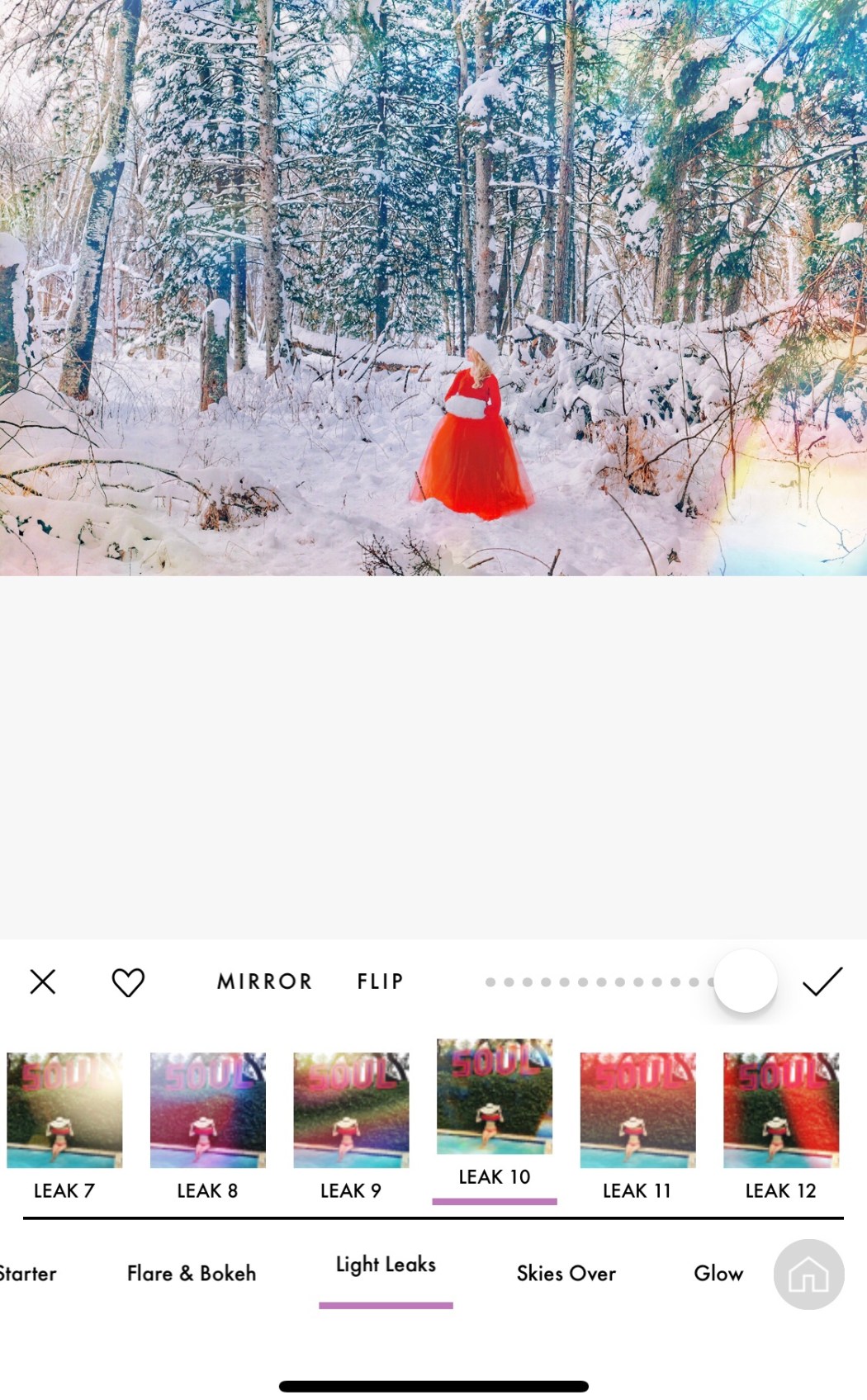
I then added Flare 1 to add light to the image. Trisha Romance paintings always seem to have some aspect of light, whether it be a burning lantern or sun breaking through the trees.
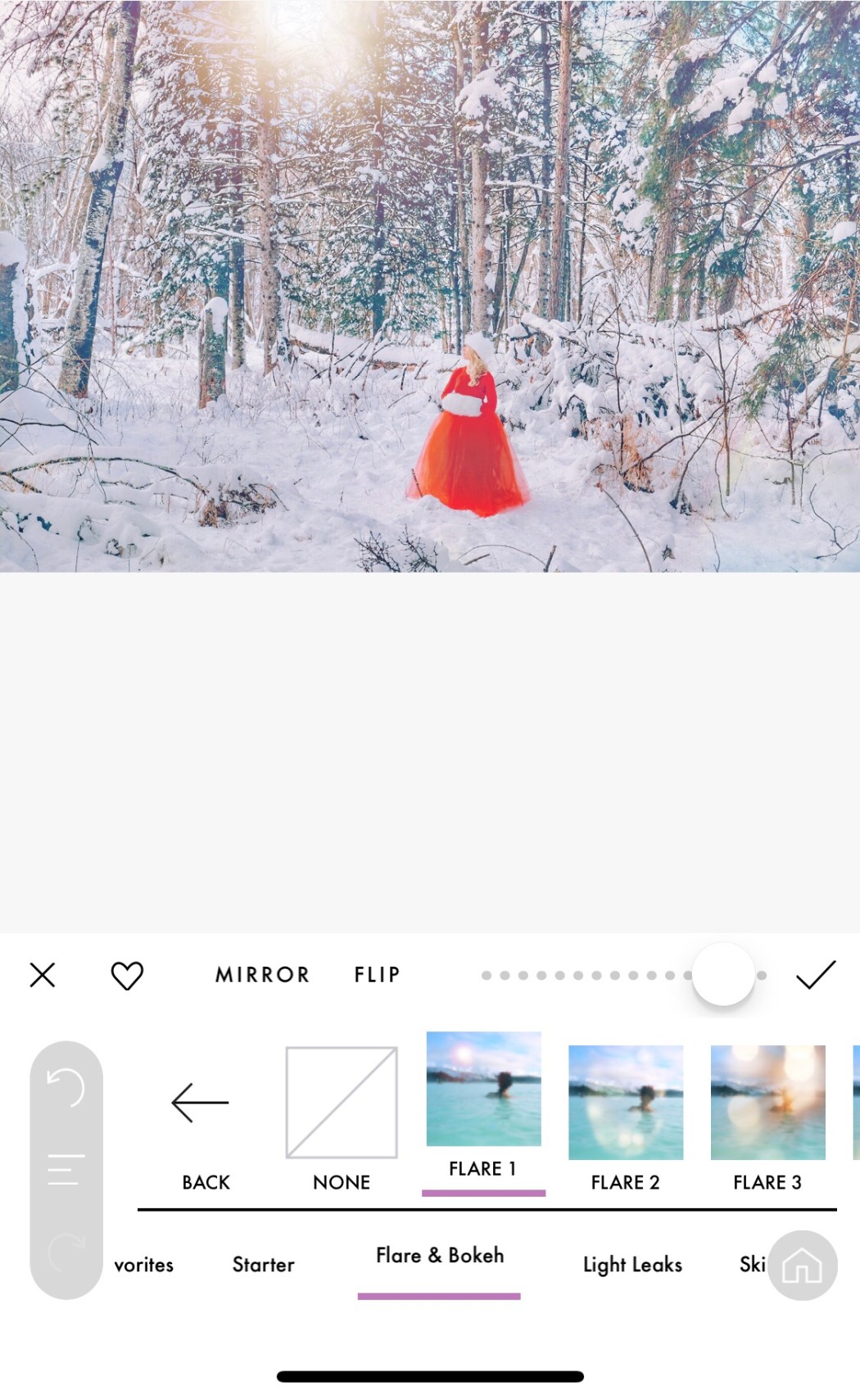
With all of the layers that I added, it seemed like I got lost in the photo, so I went into Facetune and used the Details function. I brushed over my body and hair to make me stand out again.
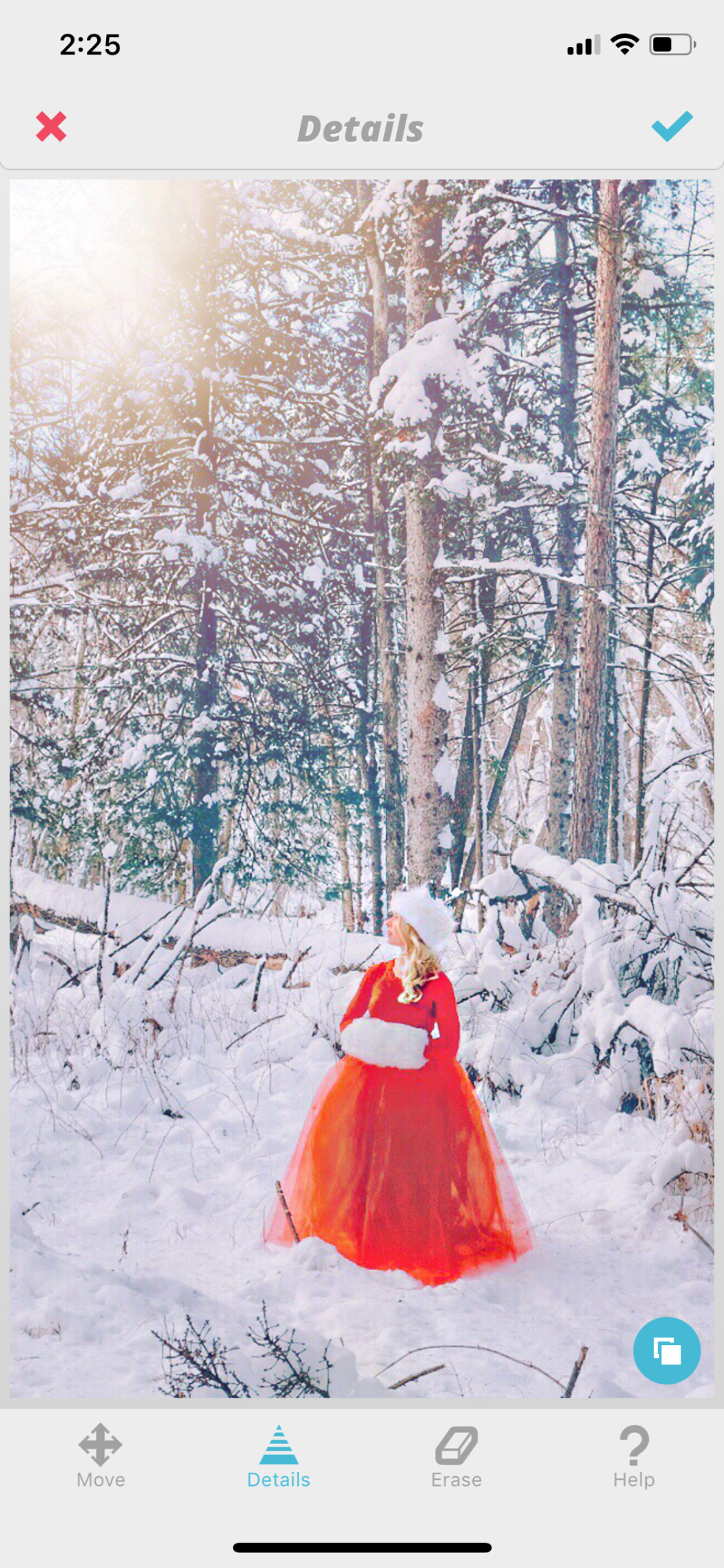
My photo was now complete. This is definitely the most I have ever edited an image, but it was a fun task for a Saturday afternoon. It goes to show you how much you can transform an image with just a few editing apps. I am happy with the results and think that it captures the essence of Trisha’s art. What is your favourite editing app? How do you edit your photos?


Happy Weekend,
Kira
Such a fun blog post! Loved the finished product.
LikeLiked by 1 person
Thanks Meg! It was a fun task 😁
LikeLike
Great photo and very nice how you illustrated the steps with pictures. Plus your description. I edit with the iPhone tools or else using an app on windows. I don’t do a lot and never as much as you did. It was inspiring to see your work. Thanks.
LikeLiked by 1 person
Thank you! I usually don’t edit this extensively, but it was an interesting exercise 😁
LikeLiked by 1 person
Damn, I love the picture.It looks so dreamy and beautiful.I love that dress too!
LikeLiked by 1 person
Thanks so much ❤️
LikeLike
Nicely done!
nataliesdailylife.wordpress.com
LikeLiked by 1 person
Thanks Natalie 💕
LikeLiked by 1 person